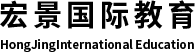

400 - 102 - 1398
400 - 110 - 8128
Where can I get sample test materials to practice taking a test?
Tutorials that illustrate the USMLE Step 1, Step 2 CK, and Step 3 multiple-choice question and Step 3 computer-based case simulation (Primum® CCS) software, sample multiple-choice test questions for each Step, sample Step 3 Primum cases, and orientation materials for Step 2 CS are available under Practice Materials.
Can I use the USMLE practice materials on a Mac?
The sample test questions are available only for the Windows (PC) operating system because the exams are administered on a PC-only platform at test centers. The sample test questions may run on a Mac that has PC-emulation software installed, such as Virtual PC; however, we do not test the installation or the application running with PC-emulation software, and cannot advise you about Mac applications. If you use a Mac and do not have access to PC-emulation software, you may be able to contact someone who can arrange for the sample test questions to be installed on computers that can be accessed by Mac users or students who do not have personal PCs (i.e., in learning resource centers or libraries).
It sounds as though either your screen resolution or color settings do not meet the minimum requirements. Resolution must be set to 1024 x 768 (or higher) and color must be set to 24 bit or True Color.
To change your settings, please:
If you are using Windows Vista, instead of using the above instructions, you should right click anywhere on your desktop and select PERSONALIZE. Then select DISPLAY SETTINGS to make the change.
Screenshots:
I received the following script error:
Internet explorer script error
An error has occurred in the script on this page
Line: 202
Char: 3
Error: 'responseXML.getElementsByTagName(.).0' is null or not an object
Code: 0
URL: http://localhost:10001/driver_resource/js/timer.js
Do you want to continue running scripts on this page?
Yes No
This error occurs when your regional language is not set to English (United States), which is a requirement for the software to run properly. To change your language setting please follow the steps below which are appropriate to your version of Windows.
Please make sure you change the language on both the "Regional Options" tab AND the "Advanced" tab before restarting your computer. See screen shots below.
Screenshots:
I am receiving the following error when I try to run the FRED software:
Access Violation at address 004C5C90 in module "NED.EXE". Read of address 00000054How can I correct this problem?
A fatal error has occurred. Please notify the proctor. HTTP/1.1 300 error.
This error code usually indicates virus protection software is blocking access to our software. Please disable your virus protection temporarily, whether it is McAfee, Norton, Windows, etc., and then try running the software again.
Additionally, if you have file-sharing software on your computer, such as uTorrent, this may be the source of the problem. Right click on the uTorrent icon in the system tray and choose 'Exit' to turn off the software.
This is a known issue that may occur in multiple item sets (such as sequential item sets and drug ads) in an Internet Explorer 8 or Internet Explorer 9 environment.
To fix the problem, navigate back to the item with shifted text using your keyboard, the navigation pane, or the Previous/Next buttons. The full text should then be visible.